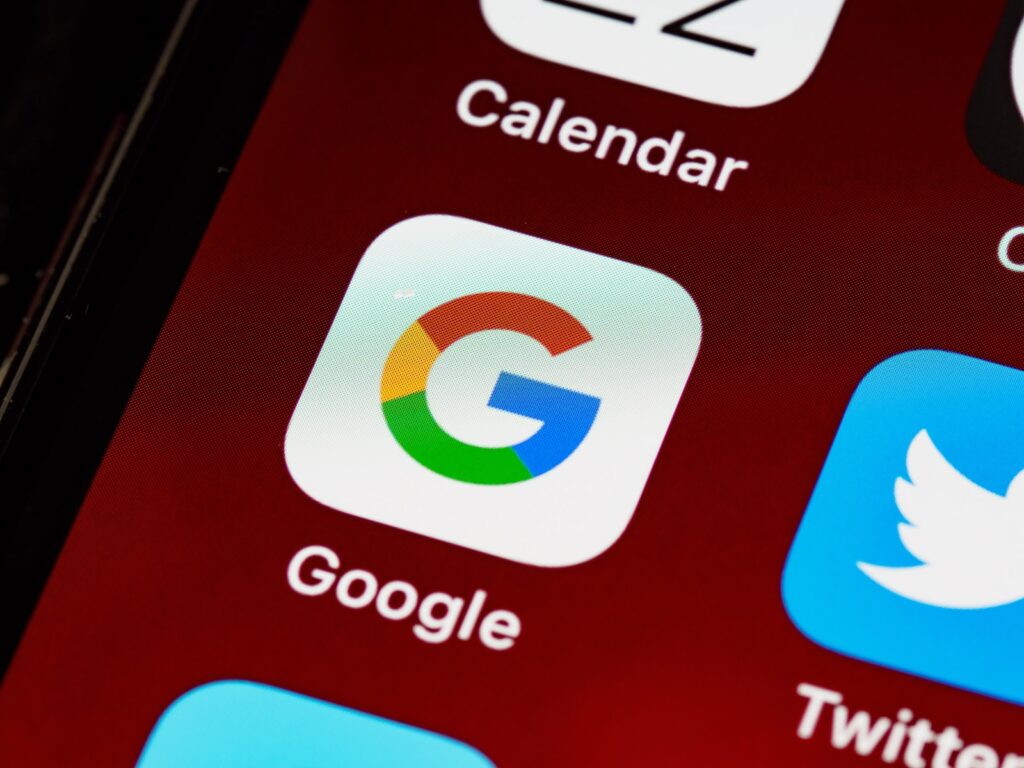Are you ready to find out everything there is to know about Google Drive? In this comprehensive guide, I will take you step by step through the use of this powerful online file storage and sharing platform. Whether you are a beginner or an experienced user, this guide will help you get the most out of Google Drive's amazing features.
What is Google Drive?
Google Drive is a service of archiving e sharing cloud-based file system developed by Google. It allows you to store documents, photos, videos and other types of files online securely and accessible from any device connected to the Internet. This platform is extremely useful for document management, project sharing and real-time collaboration.
Step 1: Access Google Drive
To begin with, log in to your Google account (or create one if you do not have one) and go to Google Drive. Once there, you can easily access your online storage area.
Step 2: Uploading Files
The first step to take advantage of Google Drive is the loading of your files. To do so, click on the 'New' button and select 'Upload files'. You can also drag and drop files directly into the Google Drive interface. Make sure the files are in the correct folder to keep them organised.
Step 3: File Organisation
A key aspect of Google Drive is its ability to organise the files in folders. Create folders to group documents according to projects, categories or any other criteria you prefer. This will help you keep your filing area clean and well-structured.
Step 4: Sharing Files and Folders
One of the most powerful features of Google Drive is the possibility of sharing files and folders with other people. To do so, select the file or folder you wish to share, right-click and choose 'Share'. You can share via email or generate a shareable link. You can also set permissions to determine who can view or edit the content.
Step 5: Real-Time Collaboration
Google Drive offers real-time collaboration tools through Google Docs, Sheets and Presentations. These tools allow several users to work on a document at the same time and see changes in real time. It is ideal for group projects and remote work.
Step 6: Advanced Search
With the increasing number of files on Google Drive, the search function is essential. Use the search bar to quickly find files based on keywords, author, date and more. This makes the management of your documents extremely efficient.
Step 7: Mobile App
Google Drive offers mobile apps for Android and iOS deviceswhich allow you to access your files wherever you are. You can upload, download and share files directly from your mobile device.
Step 8: Security and Privacy
Google Drive is safe, but it is important to be aware of the privacy settings. You can control who has access to your files and revoke permissions at any time. Google also uses encryption to protect your data during transfer and storage.
Step 9: Storage and Limits
Google Drive offers a certain amount of free space, but if you need more space, you can opt for a paid archiving plan. Check here details of available plans and their costs.
Conclusions
In this guide, we have explored the key steps to make the most of Google Drivefrom file management to sharing and collaboration. Remember to keep your documents organised and use the advanced features to maximise productivity. Google Drive is an incredibly versatile tool, and is there to simplify your document management.
If you encounter any problems or have any questions, please do not hesitate to contact us via email or on WhatsApp at 0465 84 62 45. We are here to help you take full advantage of Google Drive and solve any problems you may encounter.