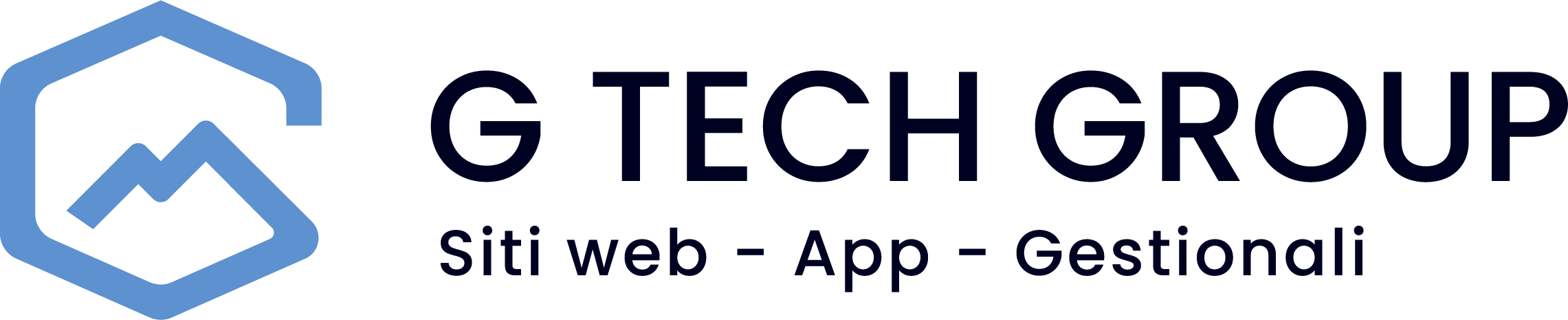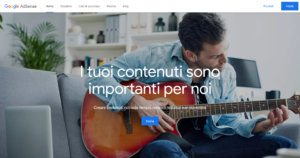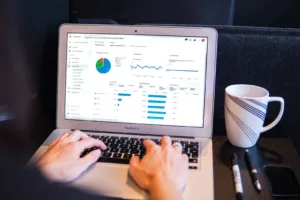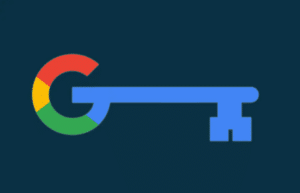1. Understanding the WP Options Table
The WP Options table stores a wide range of data:
- Site settings: site URL, title, description.
- Plugin Options: Configuration data for the various plugins installed.
- Theme data: Specific settings of active themes.
- Transients: Temporary data that should be removed automatically, but often are not.
Cleaning this table can significantly improve the performance of your site. Before you begin, make sure you make a full backup of your database to avoid the loss of important data.
2. Identifying Unnecessary Data
To effectively clean up the WP Options table, it is essential to identify which data can be removed. Here are some key steps:
- Removing expired transients: Transients are temporary data used to improve the performance of the site. However, sometimes they are not deleted automatically. You can use a plugin such as 'Transient Cleaner' to manage this process.
- Eliminating Orphan Plugin Options: When you uninstall a plugin, sometimes its options remain in the database. You can locate these options by searching for specific plugin prefixes in the table entries.
- Check autoload options: Some options are loaded automatically with each site request. Too many autoload options can slow down the site. Use plugins such as 'Advanced Database Cleaner' to manage these options.
3. Using Cleaning Plugins
There are various plugins that can help you clean up the WP Options table without requiring advanced technical knowledge:
- WP-Optimise: This plugin offers a number of tools for optimising the database, including cleaning up the WP Options table.
- Advanced Database Cleaner: Ideal for identifying and removing expired orphan and transient data.
- Transient Cleaner: Specifically designed to handle expired transients.
Install one of these plugins from the WordPress repository and follow the instructions to clean the WP Options table.
4. Manual Cleaning of Table WP Options
If you prefer a more manual approach, you can clean the WP Options table directly via phpMyAdmin:
- Log in to phpMyAdmin: From the control panel of your hosting, access phpMyAdmin and select the database of your WordPress site.
- Select WP Options Table: Find the wp_options table (the wp_ prefix may be different if you changed the database prefix during the WordPress installation).
- Searching for Useless EntriesUse SQL queries to find and remove unnecessary entries. For example, to find expired transients:
SELECT * FROM wp_options WHERE option_name LIKE '%_transient_%';
- Delete Identified Entries: After verifying that the entries found can be deleted, run the SQL query to remove them:
DELETE FROM wp_options WHERE option_name LIKE '%_transient_%';
Identifying Plugins and Deleting Table Rows WP Options
When you uninstall a plugin, they often remain in the residual options that can take up unnecessary space and slow down your site. Identifying and removing these entries can be a bit complex, but with a few targeted steps, it can be done effectively. First of all, make a full backup of your database to prevent the loss of important data. Here is how to proceed:
- Identifying Plugin Prefixes: Each WordPress plugin usually uses a specific prefix for its options in the database. To identify which entries belong to a particular plugin, it is necessary to know these prefixes. For example, the WooCommerce plugin uses prefixes such as
_woocommerce_o_wc_. - Using phpMyAdmin to Search for Prefixes:
- Log in to phpMyAdmin from your hosting control panel.
- Select Database of your WordPress site.
- Find the WP Options Table: Usually referred to as
wp_optionsunless you have changed the database prefix. - Run a Search Query: To find all options related to a specific plugin, run an SQL query that searches for the prefixes used by that plugin. For example, for WooCommerce:
SELECT * FROM wp_options WHERE option_name LIKE '%woocommerce%';
- Review and Cancellation of Options:
- Analyses Results: Check the entries returned by the query to ensure that they are indeed related to the uninstalled plugin.
- Eliminate Unnecessary Entries: Once you have confirmed that the entries are useless, you can run a query to delete them. For example:
DELETE FROM wp_options WHERE option_name LIKE '%woocommerce%';
- Using Cleaning Plugins: If you do not feel comfortable using phpMyAdmin or with SQL queries, you can use specific plugins such as Advanced Database Cleaner that help you identify and remove residual plugin options safely and easily. These tools scan the database, identify orphan options and allow you to remove them with just a few clicks.
5. Regular Maintenance
To keep your WordPress site optimised, it is important to perform regular database maintenance. Schedule regular clean-ups of the WP Options table and other database components to ensure that your site remains fast and responsive.
Keep Your Site Fast and Performing
Clean the WordPress WP Options table is a crucial operation to keep your website efficient and fast. By following these steps, you can eliminate unnecessary data that weighs down your database, thereby improving the overall performance of your site. Don't forget to make regular backups and use reliable plugins to facilitate the cleaning process. Regular database maintenance is essential to prevent future problems and ensure an optimal user experience.
FAQ
1. Why does the WP Options table slow down my site?
The WP Options table can accumulate useless data, such as orphan options and expired transients, which slow down database queries and thus site performance.
2. Which plugins can I use to clean up the WP Options table?
Plugins such as WP-Optimise, Advanced Database Cleaner e Transient Cleaner are good tools for cleaning and optimising the WP Options table.
3. Is it safe to delete entries in the WP Options table?
Yes, it is safe if you know what you are doing. Always make a backup complete database before proceeding with cleaning.
4. How can I identify plugin prefixes?
Each plugin uses specific prefixes in the database options. Use phpMyAdmin to search for these prefixes and identify unnecessary entries.
5. How often should I clean the WP Options table?
It depends on the use of the site and the plugins installed. Quarterly cleaning is a good practice for most WordPress sites.