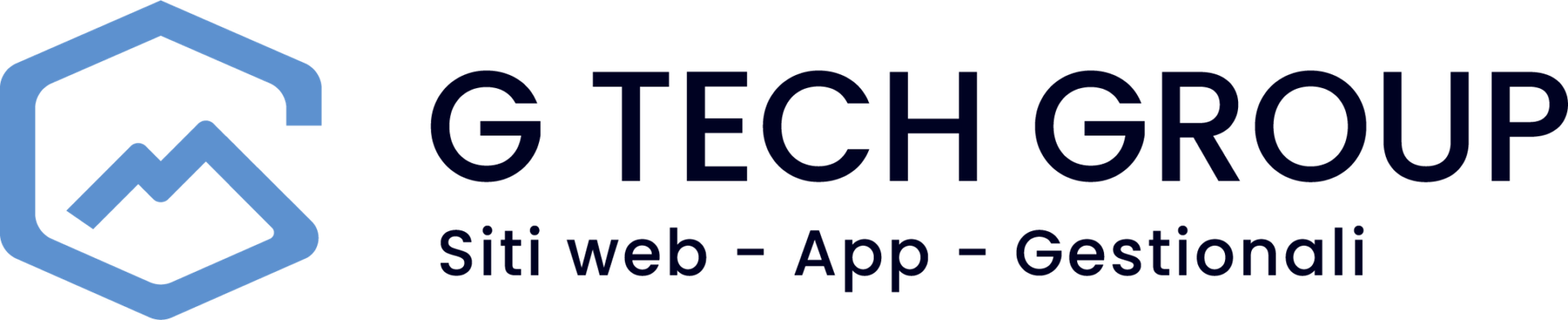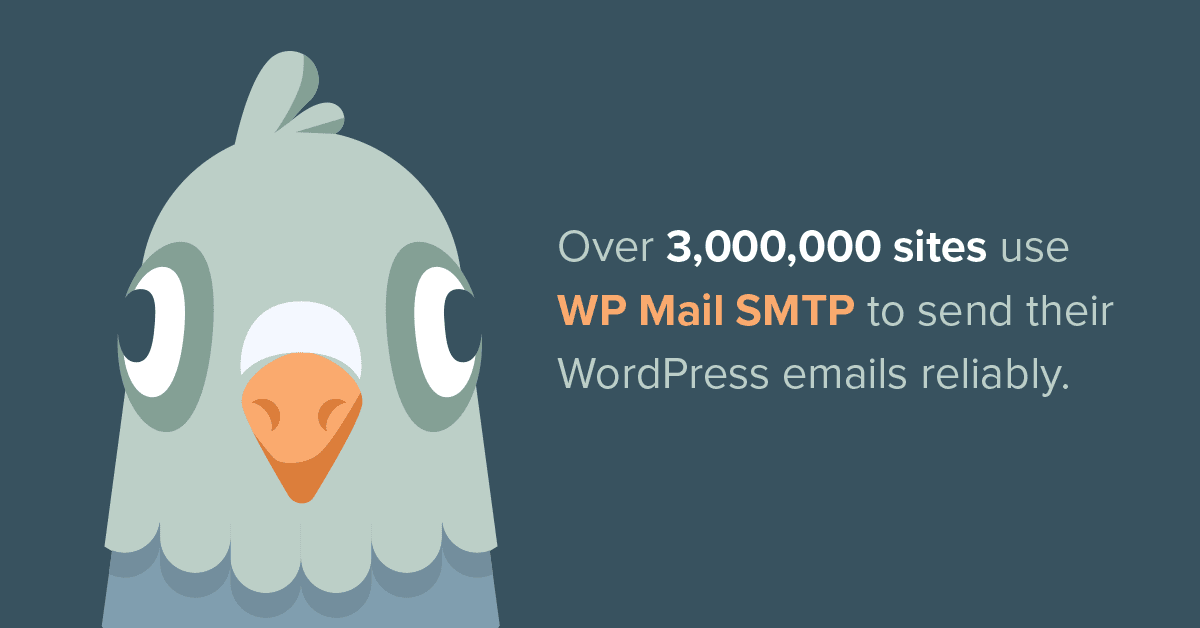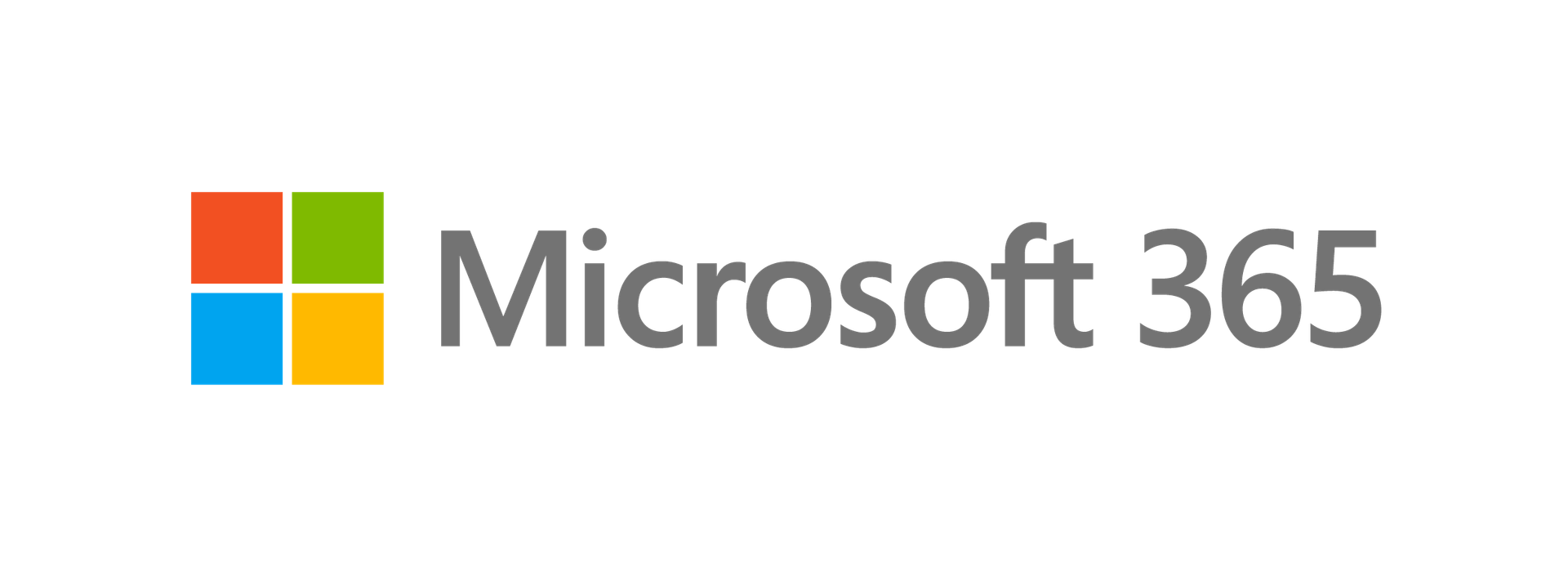The WordPress email delivery dilemma
If you own a WordPress site, you probably know how difficult it can be to ensure that your emails are delivered correctly. The default PHP mail function used by WordPress can cause various problems, including irregular delivery or non-delivery of emails. This is where a powerful plugin called WP Mail SMTP.
In its essence, WP Mail SMTP reconfigures WordPress to use SMTP (Simple Mail Transfer Protocol) instead of the PHP mail function. This improvement ensures that your e-mails are delivered more reliably, avoiding spam filters and ensuring that your messages reach their recipients.
Configuration of WP Mail SMTP for WordPress
One of the main attractions of WP Mail SMTP è la sua facilità di configurazione. Il plugin supporta una vasta gamma di provider di posta elettronica, tra cui Gmail, SendGrid, Mailgun e altri. Questo significa che è molto probabile che tu possa utilizzare il tuo attuale provider di posta elettronica con WP Mail SMTP.
To configure WP Mail SMTP, you need to access your WordPress dashboard, go to the plugins menu and search for 'WP Mail SMTP'. After installing and activating it, go to the plugin's settings page to configure your SMTP preferences.
Advanced functionalities of WP Mail SMTP
In addition to its main function of improving email delivery, WP Mail SMTP offers a number of advanced features. These include email logging, which allows you to keep track of all emails sent from your WordPress site, and the email control function, which allows you to manage who can send emails from your site.
In addition, WP Mail SMTP offers a website protection function that blocks unauthorised emails. This helps prevent abuse and maintain the reputation of your email domain.
Installation of WP Mail SMTP
Install WP Mail SMTP is a simple and straightforward process. To begin, log in to your WordPress dashboard. From there, go to the 'Plugins' section on the left-hand side of your dashboard and click 'Add New'. In the search box, type 'WP Mail SMTP' and press Enter.
Among the results, you should see WP Mail SMTP by WPForms. Click on 'Install Now' next to the plugin name and wait for the installation to complete. Once finished, the same button will change to 'Activate'. Click on it to activate the plugin on your site.
Now, WP Mail SMTP should be active and visible in the list of installed plugins. Click on 'Settings' under the plugin name to start configuring your SMTP options.
Ricorda, prima di procedere, assicurati di avere a disposizione i dettagli del tuo server SMTP o le credenziali del tuo provider di posta elettronica. Questi includono l’indirizzo del server SMTP, la porta, il tipo di crittografia (se necessario), e le tue credenziali di accesso (nome utente e password).
You can download the WP Mail SMTP plugin directly from the WordPress repository. If you would like more information or detailed instructions on how to configure WP Mail SMTP with a specific e-mail provider, I recommend you consult the official documentation of WP Mail SMTP or contact us by opening a ticket at support@gtechgroup.it
In conclusion, WP Mail SMTP is an essential plugin for any WordPress site owner. It not only improves your email delivery, but also offers a number of advanced features that can improve the security and efficiency of your site.
Whether you are having problems with email delivery or simply want more control over your communications, WP Mail SMTP is an excellent solution. Easy to configure and compatible with a wide range of email providers, it is a plugin that can really make a difference to your WordPress site.