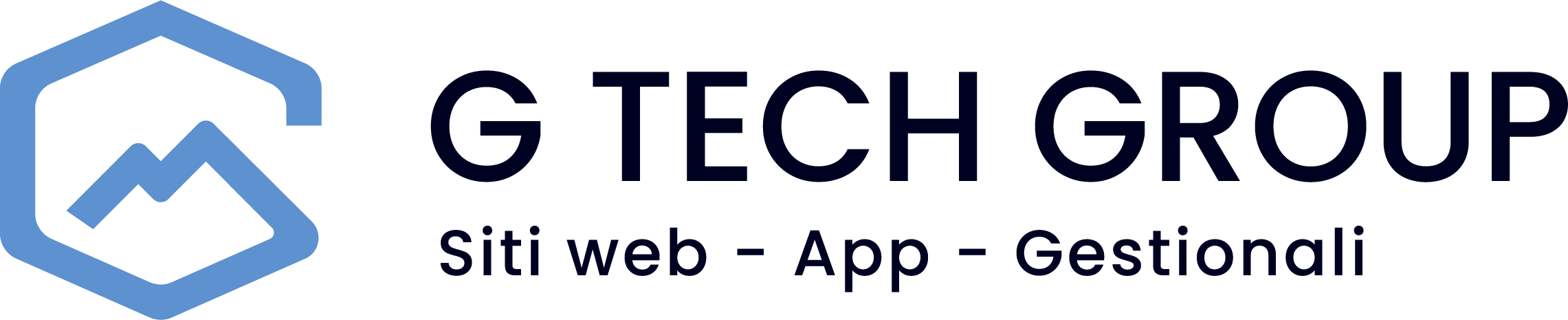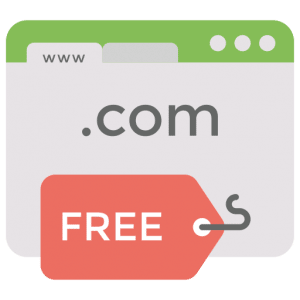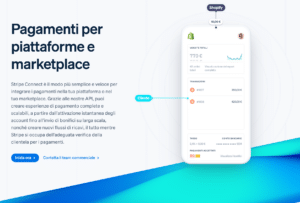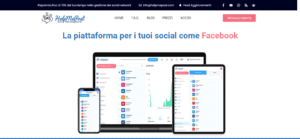Are you looking for a solution for compress your PDF files efficiently and professionally? If yes, you are in the right place! In this step-by-step guide, I will take you through the process of compression of PDF files in a simple and detailed way. You will learn how to reduce the size of your PDF documents without compromising on quality. Before we begin, it is important to point out that the PDF compression is a key aspect for optimise your online work and ensure a better user experience.
Step 1: Understanding the Importance of PDF Compression
The compression of PDF files is crucial for various reasons. By reducing the size of PDF files, it is possible:
- Risparmiare Spazio di Archiviazione: By reducing the size of files, you save space on your hard disk or cloud storage.
- Speed Up Loading: Smaller PDF files load faster on the web, improving the user experience.
- Saving Bandwidth: Compression reduces bandwidth consumption when uploading or downloading files.
- Improving Accessibility: Smaller files are more accessible to a wider audience.
Step 2: Using Online Tools
Compressing PDF files can be done easily through online tools. One of the most reliable and widely used services for compressing PDFs is Smallpdf - Compress PDF. Here is how to use it:
- Go to Smallpdf and select 'Compress PDF'.
- Upload your PDF file by dragging it to the area indicated or by clicking on 'Choose file'.
- Wait for the compression process to complete. Smallpdf will compress your PDF without compromising its quality.
- Once completed, download the compressed PDF.
Step 3: Using Desktop Software
If you prefer to use software installed on your computer, you can opt for desktop tools such as Adobe Acrobat o Preview on a Mac. Here's how to do it with Adobe Acrobat:
- Open Adobe Acrobat on your computer.
- Go to 'File' and select 'Open' to upload your PDF file.
- Go to 'File' again, then select 'Save As' and choose the optimised PDF format.
- Configure the compression options to your liking, then click 'OK'.
- Save your compressed PDF under a new name.
Step 4: Using Open Source Tools
If you wish to use open source tools, you may consider PDFtk. PDFtk is a powerful and free tool that allows you to compress your PDF files. Here's how to do it:
- Download and install PDFtk on your computer.
- Open the command prompt (on Windows) or the terminal (on Mac or Linux).
- Use the following command to compress your PDF: pdftk input.pdf output.pdf compress
- Replace 'input.pdf' with the name of your original file and 'output.pdf' with the name of the compressed file.
Step 5: Quality Verification
After compression, it is important to check the quality of your PDF. Make sure that the text, images and links are intact. If you experience quality problems, you may need to adjust your compression settings or use a different tool.
Step 6: Saving and Distribution
Now that you have successfully compressed your PDF, save it and distribute it. You can upload it to a website, share it via email or through document sharing platforms.
Conclusions
If you encounter problems or have questions during the PDF compression process, please do not hesitate to contact our support team. You can open a ticket by sending an email to [email protected] or by writing on WhatsApp at 0465 84 62 45.
We are here to help you optimise your online work and ensure that you can manage your PDF files efficiently and professionally. Good compression!